PARIS WITH FLASH PARCS
The PARIS and Flash PARCS Integration seamlessly syncs monthly parker data stored in PARIS to the Flash system, granting parkers access to PARCS locations. All modifications should be made in PARIS, except for resetting to neutral, re-enabling contacts and vehicles, and adding pin code monthly credentials.
Our software integrates with PARIS via an API, syncing data stored in your PARIS account to the Flash system. This one-way integration overwrites any information created within Flash with PARIS data. Thus, adjustments, creations, deletions, and deactivations of accounts and monthly parkers should be managed in PARIS.
If your location uses PARIS, kindly reach out to your PARIS representative or internal specialist for assistance.
Implementation
You’ll need access to the Integration Manager in PARIS, which can be found in the Program Files folder associated with the PARIS software. If you don’t have access or you’re unsure about your access status, please contact your PARIS Administrator for assistance.
Please enter the following fields:
- Integrated With: Flash PARCS
- URL: http://intserver.flashvalet.com/Integrations/Monthly.asmx?wsdl
- Security Token: Provided by Flash
- Location ID: Please provide your internal location ID. If you do not have one, Flash can create one for you.
- Default Card Type: PROX CARD
- Account Type: Monthly

Parker Page

Here is a list of the fields that you can edit on the parker page that are important for the Flash integration:
- Name
- Card Number (Prox card)
- Permit Number (Flash Customer Card with the FVCN Prefix)
- Access Level (called a Profile in Flash)
- Phone Number (for BLE and IVR Access)
- License Plate Information (Under Cars)
User Defined-Fields
Once the integration is enabled, Flash-specific user-defined fields will be available for you to fill out, if applicable for your parker.

- Extra Vehicle Tag 1-3
- This will allow you to have up to three (3) AVI credentials associated with a monthly parker.
- Flash Acct ID
- This is an auto-generated number.
- Maps to the Source ID/External ID in Flash.
- FlashAllowPassback
- Although the box displays as a drop-down box, you will need to type “Y”.
- FlashEmployeeID
- This field maps to the employee ID field in Flash so that you are able to look parkers up by their ID.
- FlashLateFeeonKiosk
- Although the box displays as a drop-down box, you will need to type “Y”.
- This is used to charge restriction (time) violation fees at the exit kiosk or to charge nested enforcement fees.
- FlashPool
- This maps to the pool feature in Flash.
Helpful Tips
- Avoid Duplicates – Please avoid duplicate parker names, prox card numbers, mobile numbers, license plates, and AVI tag numbers.
- Termed Parkers – When a parker is termed or deleted from PARIS – PARIS will make that parker “Inactive” in Flash but will not delete that parker out of Flash.
- Access Levels (PARIS)/Profiles (Flash PARCS) – If your parkers have any time or lane restrictions, the access level will need to be configured in PARIS and the profile will need to be configured in Flash before assigning that access level to the parker in PARIS. It is important to also ensure that the access level in PARIS and the profile in Flash are named the same. For example, if you have “Weekday” in PARIS and “Week day” in Flash, the integration will throw an error until they are resolved to be exactly the same.
- Adding additional access levels in PARIS
- To list a new access level name in PARIS, go to the Entry/Inquiry tab, and select “Access levels”. This will bring up the access levels window. Once this is open, you can select the “New” button to launch the creation of a new access level.
- You will also have the option to limit which categories of parkers can be assigned this access level. Each new level will default to not allowing use with any category. To use the access level, you will need to check off at least one category. These categories can be modified later by going back to the access level screen, selecting an access level, and clicking edit.
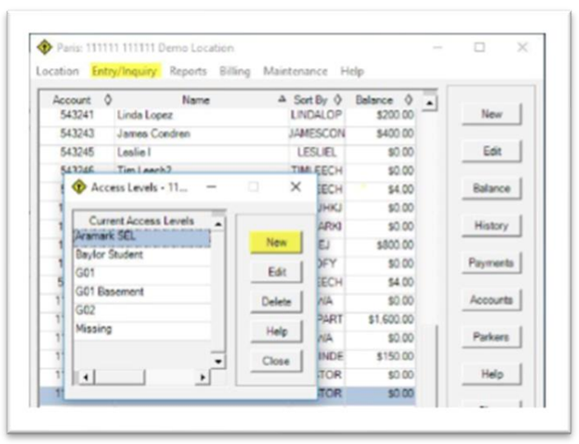
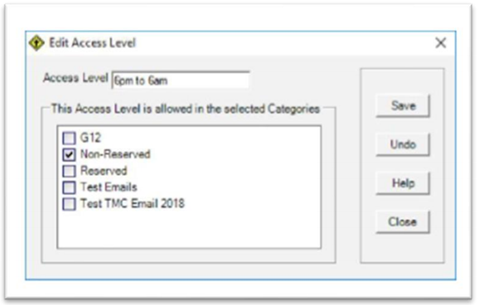
You will also have the option to limit which categories of parkers can be assigned this access level. Each new level will default to not allowing use with any category. To use the access level, you will need to check off at least one category. These categories can be modified later by going back to the access level screen, selecting an access level, and clicking edit.
- Adding Parker Pools in PARIS
- Go to Maintenance
- Go to User Defined Fields
- Click Add New
- Name the field “FlashPool”
- Set Type of Data to “Anything”
- Click “Show this field as a drop-down box” and Click “OK”

Was this article helpful?
That’s Great!
Thank you for your feedback
Sorry! We couldn't be helpful
Thank you for your feedback
Feedback sent
We appreciate your effort and will try to fix the article