Events Dashboard
The Events Dashboard, located in your Parkwhiz Seller Console, equips you with actionable insights in an event-centric view, enabling you to see where bookings stand, manage and balance inventory, activate new locations, and maximize revenue as events draw near.
The ParkWhiz Events Dashboard is currently under a limited release and is only available to set customers. The general release of the Events Dashboard is expected Jan 2025.
- View Key Event Sales Metrics: Access comprehensive data on each event, including total paid and complimentary bookings, seller net across locations and parking channels.
- Monitor Real-Time Utilization by Location: Stay informed with metrics that highlight booking counts, spaces available, and location utilization, so you can fine-tune inventory as the event approaches.
- Visual Insights: A booking trend line graph, plus channel and location breakdowns, all displayed in your venue’s time zone.
How to Access:
To access the events dashboard
- Navigate to: admin.parkwhiz.com and login.
- Select the Venues tab, then select a particular Venue location to view a list of events at this venue.
- From the Venue Watchlist, select any event to view the Events Dashboard.

What insights are included:
The events dashboard includes several key insights for venues which include:
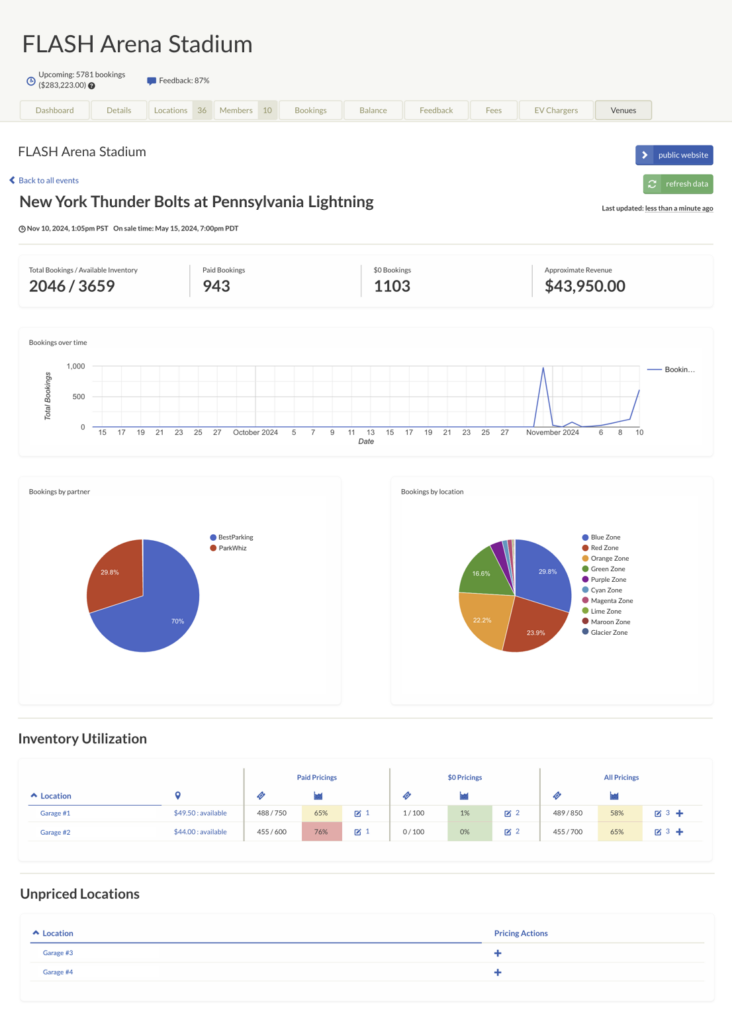
- Event Name
- Event Start Time
- Event On-Sale Time
- Total & Available Bookings
- Paid Bookings
- Complimentary ($0) Bookings
- Approximate Revenue
- Bookings Over Time (Graph)
- Bookings by Partner (Pie Chart)
- Bookings by Location (Pie Chart)
- Inventory Utilization:
- Location Name
- Public Price (since last refresh)
- Paid Pricings
- Bookings & Available Inventory Count & Percentage
- Option to edit event price
- Complimentary ($0) Pricings
- Bookings & Available Inventory Count & Percentage
- Option to edit event price
- All Pricings
- Bookings & Available Inventory Count & Percentage
- Option to edit event price or create new event price
- Unpriced Locations
- Location Name
- Option to create new event price
FAQs
How do I refresh the data shown?
From the events dashboard, a user can select the “refresh data” button to reload the dashboard with the most up-to-date information. The “Last Updated” will note when the dashboard was last updated.
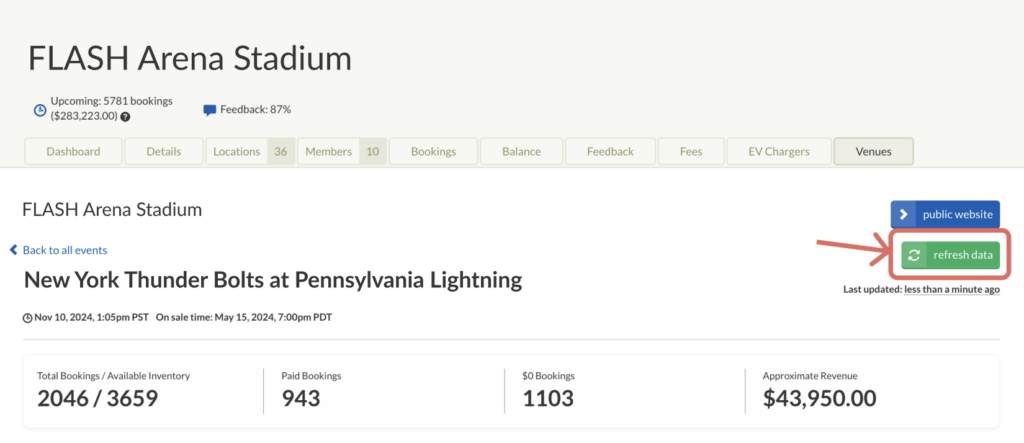
Was this article helpful?
That’s Great!
Thank you for your feedback
Sorry! We couldn't be helpful
Thank you for your feedback
Feedback sent
We appreciate your effort and will try to fix the article