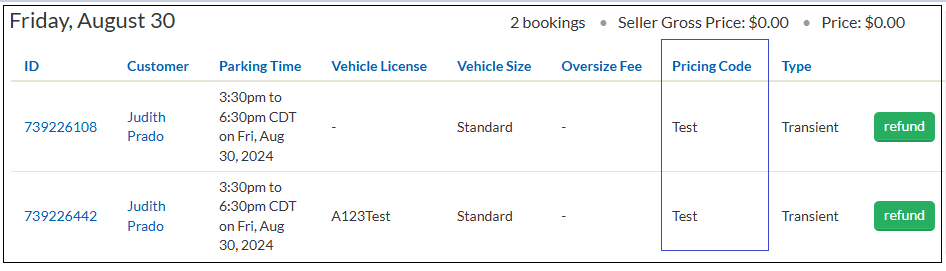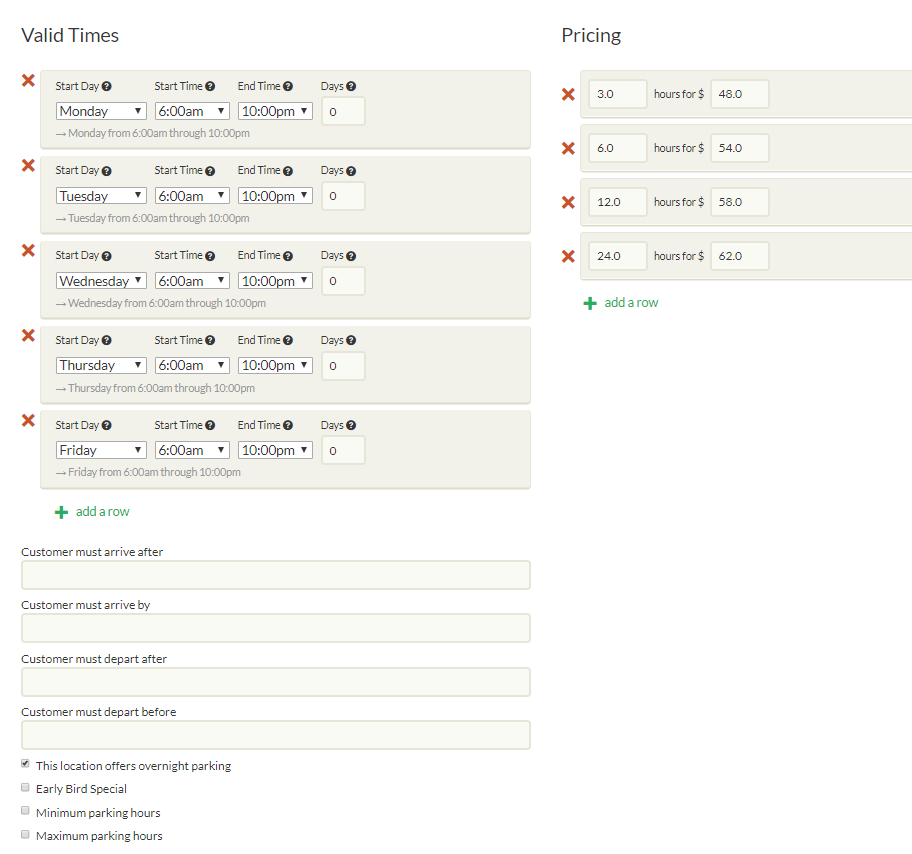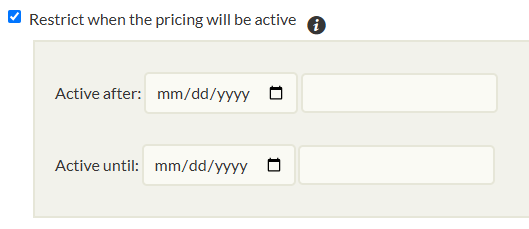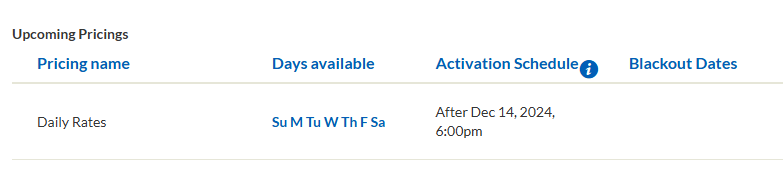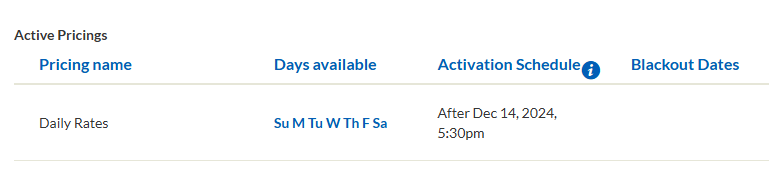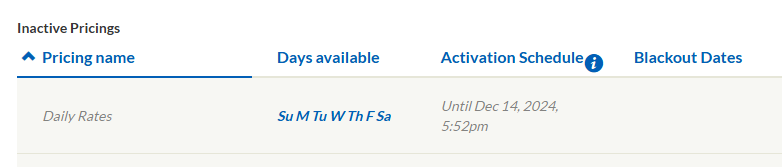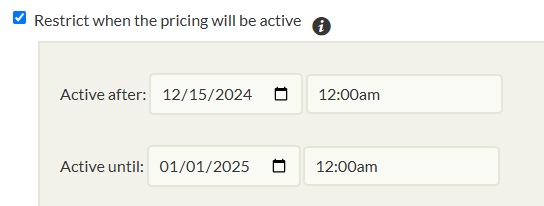Pricing Name | This is the name of the pricing (aka rate band). Any text is allowed. The most common conventions for pricing names are: - Name it according to the pricing’s use (for example: Hourly Rates, Evening rate, etc.)
- Use a pricing name that describes the Days/Times the rates are available (Weekday Evening, etc.)
- Examples:
- Daily Rates — for rates available everyday
- Early Bird Rate — for rates with early morning entry time (ie. enter 7am-9am).
- Evening Rates — for rates to start at late afternoon or early evening (ie. 5pm-12am or 5pm-5am).
Note: Consider this pricing name if there is NO Overnight Rates provided. - Overnight Rates — for rates that starts at late afternoon or early evening but ends the next day (ie. 5pm-6am).
Note: Consider using Overnight Rates if there is a separate Evening Rates provided. - Weekday Rates — for rates valid Mon-Fri only
- Weekend Rates — for rates valid Sat-Sun only
|
Pricing Code | This field is NOT required.
When enabled, the pricing code reflects on the customer's pass and Bookings tab.
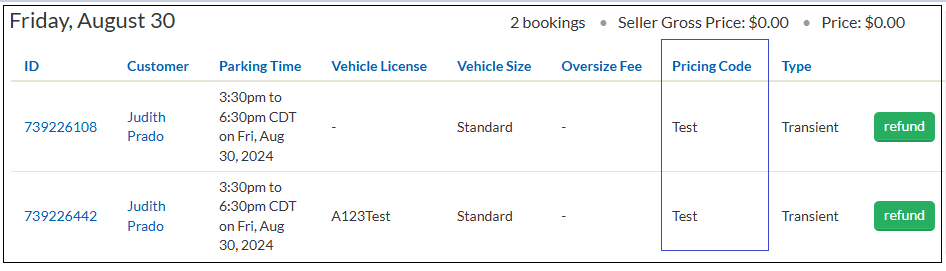 |
Quantity | Maximum number of spaces that can be concurrently booked at any given time under the pricing. |
Valid Times | This is the availability of the pricing/rate band. Start Day — The day of the week that the pricing starts. Start Time — The time of the day that this pricing starts. End Time — The time of the day that this pricing ends. Days — The number of days after the start day of the week that this pricing ends. Examples: +0 — pricing ends the same day only +1 — pricing ends the next day +2 — pricing ends 2 days after the start day +3 — pricing ends 3 days after the start day +4 — pricing ends 4 days after the start day +5 — pricing ends 5 days after the start day +6 — pricing ends 6 days after the start day +7 — pricing is always available
|
Hours | The number of hours to list for the specific rate. IMPORTANT ? Note: Error messages will not be displayed and fields with errors will not be highlighted. |
Price | The rate to list. IMPORTANT: - The price box accepts numeric digits and the decimal point only.
- You will be unable to input most invalid characters (like “$” or “,” or letters).
- A dash (“-”) can be typed into the box, but that will prevent the page from saving (i.e., you will receive an error message).
|
Use ARTs instead of Valid Times and Rates | Skip this setting. This is for automated rate table pricings. |
Customer must arrive after | This box requires that the arrival time be on or after the time inputted. |
Customer must arrive by | This box requires that the arrival time be on or before the time inputted. This restricts the booking cutoff (aka entry time or rate end time) of the pricing. Skip if the pricing does not have a booking cutoff. This is always set to a minute before the exact cutoff time to minimize customer issues. (ie. Cutoff time is 10am = must arrive by time is 9:59am) For Reservations, this prompts an alert before a customer completes the checkout informing them that they should enter by the specified time. This accepts hours within the same day only (ie. 00:00 to 23:59 only) The must arrive by time should not be earlier than the valid time’s start time on the same day.

This set up allows booking from 4pm through 11:59pm
- Set this when the customers should enter between specific hours, OR if the rate ends at a specific time.
Examples: Enter between 6am-9am = must arrive by time is 8:59am Enter 7am-8am = must arrive by time is 7:59am In by 10am = must arrive by time is 9:59am Event Pricing End 8pm = must arrive by time is 7:59pm 6pm-8:30pm; Exp 10pm = must arrive by time is 8:29pm Until 12 Noon = must arrive by time is 11:59am
- This is also set when a location is NOT open 24/7, OR with a close time, BUT a pricing is valid after the close time.
Example: Location hours is 6am-12am Pricing is 5pm-8am ► must arrive by time should be 11:59pm This is because the location closes at 12am and customers should enter before the location closes.
|
Customer must depart after | This requires that the departure time be on or after the time inputted. This restricts the booking end time (aka parking end time) Skip if the pricing does not have a booking end time restriction. The must depart after time SHOULD NOT be later than the valid time’s end time. Set this when customers should exit AFTER a specific time Examples: Exit between 6pm-9pm = must depart after time is 6pm, valid time’s end time is 9pm Exit 7pm-8pm = must depart after time is 7pm, valid time’s end time is 8pm
This is also set when a location is NOT open 24/7, OR with an opening and closing time, but a pricing is valid after the closing time. Example: Location hours is 6am-12am Pricing is 5pm-8am ► must depart after time should be 6am This is because the location opens at 6am and customers can only retrieve their cars once the location opens.
|
Customer must depart before | This requires that the departure time be on or before the time inputted. This also restricts the booking end time (aka parking end time) This restricts multiday booking. Skip if the pricing does not have a booking end time restriction. The must depart before time SHOULD NOT be later than the valid time’s end time.
Set this only when the parking ends at a specific time as this will not allow booking after the customer must depart before time.
|
This location offers overnight parking | The overnight checkbox has a specific function: It is to allow the rates to jump over and stack over the period of time that is not included in the valid times.
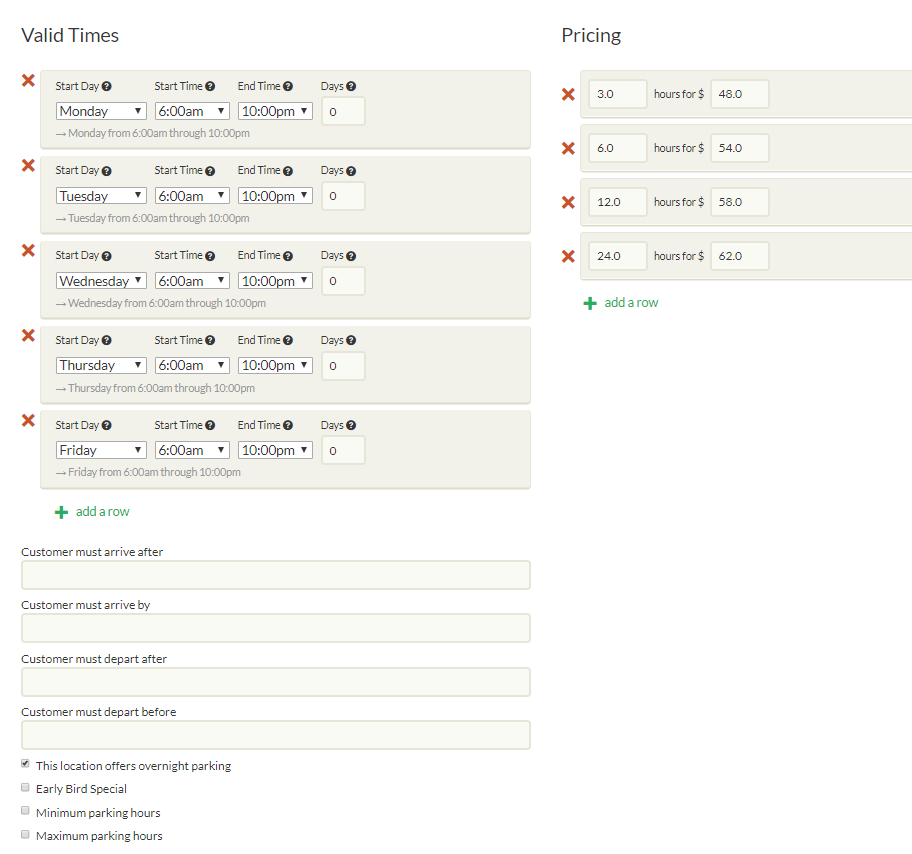  Rule of thumb: The rule of thumb for enabling the Overnight checkbox is that you MUST intend for the rates to be able to cross over the periods outside of the Valid Times. Example: Daily Rates:
12hrs - $20
24hrs - $40 Overnight rate: 7 days, 5pm to 8am - $25 Weekend Special
Fri, Sat & Sun all day
24hrs - $15
| Pricing | Scenario A: 24/7 | Scenario B: non-24/7 | | Daily Rates | No need to tick Overnight checkbox Explanation: Since the Valid times cover the full 24/7 period, the overnight checkbox makes no difference to how the pricing functions. However, our internal preference is to not enable the checkbox.
| YES, tick Overnight Checkbox. Additional action: If a location is not 24/7; but allows overnight parking, the following verbiage should be added to the location’s parking description and parking disclaimer:
If parking overnight, you must drop off and pick up your vehicles within the following hours: <location hours> - Reach out to Digital Solutions Support team at digitalsupport@parkwhiz.com to add the disclaimer.
| | Overnight Rate | Do NOT enable overnight checkbox Even though the rate is referred to as an “overnight” rate, it doesn’t mean we need to enable the overnight checkbox. The overnight checkbox has a very specific function, and is not required in this scenario
| Do NOT enable overnight checkbox Additional set up: Enable a must arrive by time to a minute before the location closes (ie. close at 11pm = 10:59pm just arrive by time) to ensure that customers can only book and park within location hours.
| | Weekend Rate | | |
|
Early Bird Special |

|
Minimum parking hours | Set this up when there is a minimum number of parking hours for the pricing. Value must be equal or less than parking duration. Only whole numbers accepted
 |
Maximum parking hours | Sets a limit to the number of hours that can be booked. Value must be equal or more than parking duration. Only whole numbers accepted.

Rule of thumb (important): When working with special rates that are essentially discounted pricings for specific times of day, max parking hours usually need to be enabled even when the above terms are not present to keep the rates from repeating.
Example: Hours of Op: Mon-Sun 6am to 1am Daily Rates: Up to 12hrs - $20 Up to 24hrs - $40
Early Bird: M-F 5 days, In 6a-10a, up to 12 hrs - $12 Weekday Evening Special (6pm to close) Weekend Rates Up to 12hrs - $15 Up to 24 hrs - $20 (max)
| Rate | Setup Description | Explanation | Daily Rates Up to 12hrs - $20 Up to 24hrs - $40
| Valid Times: Mon 6a-1a, +1 Tue 6a-1a, +1 Wed 6a-1a, +1 Thu 6a-1a, +1 Fri 6a-1a, +1 Sat 6a-1a, +1 Sun 6a-1a, +1
Hours and Price Overnight enabled Max parking hrs → do not enable | Because these are the highest prices throughout the day and it includes a “24-hr rate”, it is safe to allow the rates to repeat even though the rates are expressed with an “up to” restriction. | Early Bird
| Valid Times: Mon 6a-10p, +0 Tue 6a-10p, +0 Wed 6a-10p, +0 Thu 6a-10p, +0 Fri 6a-10p, +0
Hours and Price Overnight not enabled Maximum parking hrs: 12hrs | Why add the max parking hours: To keep the special rate from repeating within the 6a-10p window, which is usually not the intention for special rates. | Weekday Evening Special
3-Hr Rate - $15 | Valid Times: Mon 6p-1a, +1 Tue 6p-1a, +1 Wed 6p-1a, +1 Thu 6p-1a, +1 Fri 6p-1a, +1
Hours and Price Overnight not enabled Maximum parking hrs: 3hrs | Why add the max parking hrs: To keep the 3Hr rate from repeating within the 6p-1a window, which is usually not the intention for special rates. | Weekend Rates Up to 12hrs - $15 Up to 24 hrs - $20 (max)
| Valid Times: Sat 6a-1a, +1 Sun 6a-1a, +1
Hours and Price Overnight enabled Maximum parking hrs: 48hrs
| For this example, it is safe to allow the 12-hr and 24-hr rates to repeat within a single weekend because the rate band includes a 24-hr rate. We would likely recommend setting the max hours to 48 hrs to keep the 12-hr and 24-hr rate from being able to repeat across the week. |
|
Blackout Dates | Add blackout dates when the pricing should NOT be available for specific dates. Check Blackout Dates for more details. |
Amenities | Manually set according to known properties of the facility. | Covered and protected from rain or snow | For indoor parking facilities | On-site security guard | This informs the customer that the location has retained the services of at least one person to guard the location and customer property.
| Attendant on-site | This amenity has two selections in the drop-down right next to it. The "at all times" selection means that at least one attendant should be at the location for the duration of the customer's stay. The "for arrival" selection results in an attendant staying only for the customer's arrival at the location and no attendant is likely to be present for the customer's departure. | Restrooms available to customers | This amenity indicates that the parking location offers restrooms.
| Tailgating is allowed | This option tells the customer that they can cook and consume food and drink at the parking location.
| | Handicap accessible | This selection means that a given location can handle customers with wheelchairs, powerchairs, or other motorized conveyances without causing inconvenience to them.
| Electric vehicle charging available | - This indicates that there is an EV charger at the location.
- The icon does not promise that the charging is "included" with any given purchase or rate, so it can be enabled even when there is a fee for EV charging.
- If there is a fee for EV charging, it must either be stated in the location description or disclaimer or set up as an Optional Add-on.
| Customers allowed to leave and re-enter with same pass | This amenity allows customers to park, depart, and re-enter as many times as needed for as long as their pass is valid. Unless this is enabled, customers cannot come and go as they please -- one pass for one entry and exit. This is not enabled often for many locations. Please note that some customers unfamiliar with city parking may misunderstand and think this is the norm.
NOTE: If in/out is allowed on a transient pricing, include this in the pricing name: in/out allowed | Accepts smartphone mobile parking passes | This amenity makes the location bookable through the Parkwhiz App.
Note: Do not tick if the location requires printed passes for validation. | Free shuttle service offered to | This is a specialized amenity for only locations that offer shuttle service to and from the venue to the parking location, typically if they are located outside the normal one-mile max range of walking distance. To enable this amenity, a venue must be selected. The system will display all venues in range by proximity.
| This is parking for Recreational Vehicles (RVs) | This amenity designates that the pricing is for oversized vehicles, particularly RVs.
|
|
Sales Options | Require vehicle license plate
| This informs the customers that they should provide/enter/input their license plate info before parking at the location.
NOTE: Require vehicle license plate before user can purchase — This prevents customers from completing their purchase unless they provide their license plate information upon checkout. Reach out to Digital Solutions Support at digitalsupport@parkwhiz.com if you need this setting enabled.
 | Restrict when customers can book this pricing | This restricts the pricing’s availability based on the date and time when the customer makes the booking or searches for parking and the booking/parking start time.
--------------------------------------------
Pricing must be booked at most __ hours before the booking start time
------------------------------------------ Pricing must be booked at least __ hours before the booking start time | Limit number of spots customers can buy at this price | This limits the number of spots or passes that a specific customer/email address can purchase at any intersecting parking period
Example: If the limit is set to 1 and a customer booked 1 space from 4p-7p, that specific customer can't book another between 4p-7p but CAN book another starting at 7:01p. | | This pricing is private and only available to a group of users by their email address | This makes the pricing private or available only to the customer whose email address is added to this field. | | This pricing is private and only available to users who have access to one of its pricing access codes | This makes the event pricing private and only available to customers who have access to the pricing access code link. Reach out to digitalsupport@parkwhiz.com or sellers@parkwhiz.com if you need to enable this setting. | Pause pricing | When enabled, this makes the pricing unavailable. | Restrict when the pricing will be active
Note: When the pricing will become active and eligible for purchase. Outside of these time ranges, the pricing will be effectively be paused.
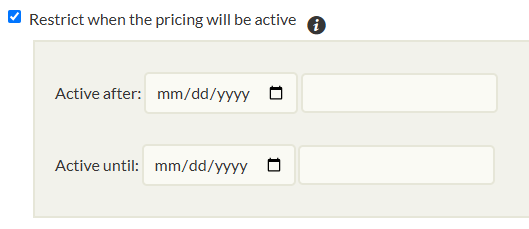 | Active after:This restricts the pricing’s eligibility for purchase based on the date and time the customer searches for parking or makes the booking. The pricing is listed under UPCOMING PRICINGS section until the start of the activation schedule.
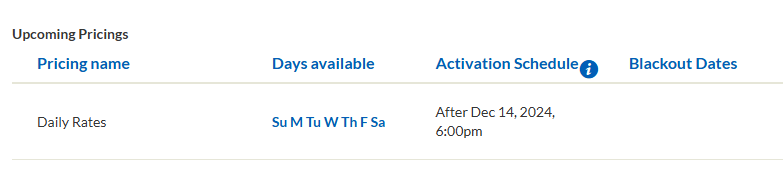
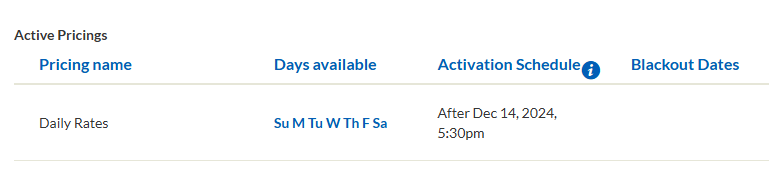
IMPORTANT: Consider this restriction if you DO NOT want the pricing to be available in advance before the activation schedule.
----------------------------------------------Active until:
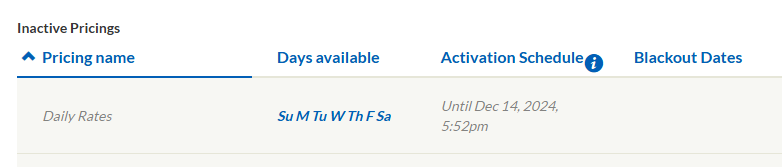
IMPORTANT: Consider this restriction over the indefinite blackout (ie. blackout until 2090) for the pricing to be automatically paused on or after the activation end date/time. ----------------------------------------------
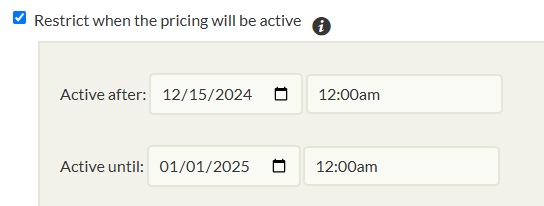
|
|
Airport Options | This is only enabled for locations that offers airport parking with airport parking rates. |