Event Pricings on the ParkWhiz platform are used to facilitate event parking for venues that are within the ParkWhiz coverage range for the venue.
Topics Discussed
Transient / Event Interaction
Event pricing supersedes cheaper transient rates from the Event parking start to the Event end time | |
|---|---|
Transient Pricing |
|
Event Pricing |
|
Event Rate Logic |
|
If the transient rate is higher than the event rate and the transient search request covers more time than the event pricing time parameter, the event pricing will not black out the transient pricing (as the operator is making more money). | |
Transient Pricing |
|
Event Pricing |
|
Example | If I search from Jan 1, 1PM to Jan 3, 1PM, the total price via transient pricing is $24. Since $24 > $15, customers will be able to book the above. |
Additional rules governing transient-event feed interaction | |
If there are multiple overlapping event rates for different venues |
|
Event Booking
If a customer/user searches for a specific event or venue, they will not see other prices (ie. transient rates) and books through the listed events on the venue page.
Let's look a little deeper at what happens when a customer books through the venue page.
When you select an event, the search results will default to a buffer time of 1hr before/after.
The default search range will include locations within 0.5 miles of the venue.
If a location is within this default search range (within 0.5 miles of the venue), the only criterion it needs to fulfill is that it has available inventory for the search times (ie., event time plus 1-hr buffer on arrival/departure).
It doesn’t matter if the inventory is via the transient or event feed, and it also doesn’t matter which venue/event an event pricing is actually associated with. As long as the location has available inventory for the search times (ie., Event time plus 1-hr buffer on arrival/departure), it will be included in the default search results
It is possible for a location outside of the default search range to be included in the locations brought up during an event search. The location will either need to:
have the shuttle amenity enabled and set to the venue, or
be specifically priced for that event
Interaction of multiple event pricings
The system will choose the cheaper event price, even if the pricing is for a different venue.
Therefore need to exercise caution when a location asks to be priced for different venues, because we need to set pricing to the higher price when two events overlap.
If the user/customer searchers for parking via the transient feed (ie. searching for address) and the location has event pricing only, the booking type will be “transient” instead of “event”.
How to Add Event Pricing
Follow the steps below to add or update Reservation event pricings for a specific venue:
Log in to the ParkWhiz Seller Console
Identify and click the location in ParkWhiz Seller Console where you want to add/update the event pricing

Select the Pricings tab > Reservations
Click Event
Click + New Event Pricing

Choose the Venue
Click Find Events

Select the events you want to price.
Note: If you want to price for all events, click on the checkbox before the name as that will select all events.

Scroll down to click on ✔create pricing for selected events

- Under Hours & Pricing, input the following:
Note: Pricing code is not required.

Click “match all to first” ONLY if you are explicitly sure that all events should have the same event pricing settings.
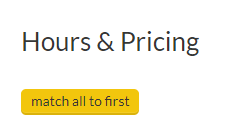
| Quantity | This is the inventory or maximum number of spaces that can be sold for this event pricing |
| Price | This is the ParkWhiz Seller Console price (aka Base price) The price box accepts only numeric digits and up to 2 decimal points. |
| Arrival | The maximum number of hours that customers can park BEFORE the event starts. Only accepts >=1 |
| Departure | The maximum number of hours that customers can park AFTER the event ends. Only accepts >=1 |
Amenities
Manually set according to known properties of the facility.
“Accepts Smartphone Mobile Parking Passes” is identified as a critical setting because this affects availability on the ParkWhiz app.

On-site security guard | This informs the customer that the location has retained the services of at least one person to guard the location and customer property. |
Attendant on-site | This amenity has two selections in the drop-down right next to it. The "at all times" selection means that at least one attendant should be present at the location for the duration of the customer's stay. The "for arrival" selection results in an attendant staying only for the customer's arrival at the location and that no attendant is likely to be present for the customer's departure. |
Restrooms available to customers | This amenity indicates that the parking location offers restrooms. |
Tailgating is allowed | This option tells the customer that they can cook and consume food and drink at the parking location. |
Handicap accessible | This selection means that a given location can handle customers with wheelchairs, powerchairs or other motorized conveyances without causing inconvenience to them. |
Electric vehicle charging available | This indicates that there is an EV charger at the location. The icon does not promise that the charging is "included" with any given purchase or rate, so it can be enabled even when there is a fee for EV charging. If there is a fee for EV charging, it must either be stated in the location description or disclaimer or set up as an Optional Add-on. |
Customers allowed to leave and re-enter with the same pass | This amenity allows customers to park, depart, and re-enter as many times as needed for as long as their pass is valid. Unless this is enabled, customers cannot come and go as they please -- one pass for one entry and exit. This is not enabled often for many locations. Please note that some customers unfamiliar with city parking may misunderstand and think this is the norm. NOTE: If in/out is allowed on a transient pricing, include this in the pricing name: in/out allowed |
Accepts smartphone mobile parking passes | Do not tick if the location requires printed passes for validation |
Free shuttle service offered to | This is a specialized amenity for only locations that offer shuttle service to and from the venue to the parking location, typically if they are located outside the normal one-mile max range of walking distance. In order to enable this amenity, a venue must be selected. The system will display all venues in range by proximity. |
This is parking for Recreational Vehicles (RVs) | This amenity designates that the pricing is for oversized vehicles, particularly RVs. |
Under Sales Options, enable your preferred settings:
Note: You may skip this section if you don’t have special restrictions on the event pricing.
| This pricing is only for event packages | Enable when setting up event pricing for event packages only |
Restrict when customers can book this pricing |
Pricing must be booked at most __ hours before the booking start time
Pricing must be booked at least __ hours before the booking start time
|
| Limit number of spots customers can buy at this price | Limits the number of spaces that a customer can book for this event pricing |
| This pricing is private and only available to a group of users by their email address | This makes the event pricing private to the users whose email addresses are added to this field. |
| This pricing is private and only available to users who have access to one of its pricing access codes | This makes the event pricing private and only available to customers who have access to the pricing access code link. Reach out to digitalsupport@parkwhiz.com or sellers@parkwhiz.com if you need to enable this setting. |
| Require vehicle license plate | Enable this setting if the location uses license plates to validate passes
 |
| Pause pricing | When enabled, this makes the pricing unavailable. |
| Restrict when the pricing will be active Note: When the pricing will become active and eligible for purchase. Outside of these time ranges, the pricing will be effectively be paused.  IMPORTANT: Event pricings will blackout transient prices, even if the pricing can't be purchased yet due to the pricing not being active at that time, so that people can't purchase cheaper transient pricing during the event time. IMPORTANT: Event pricings will blackout transient prices, even if the pricing can't be purchased yet due to the pricing not being active at that time, so that people can't purchase cheaper transient pricing during the event time. | Active after:
Consider this restriction if you DO NOT want the pricing to be available in advance before the activation schedule. Active until:
|
Click ✔Save Changes
Once event pricings are added, it will reflect on your location’s Upcoming events list.

How to Update Event Pricing
- Select Pricings tab > Reservations or On Demand
- Choose Event > Select the events you want to update > Edit

Specific functionality
- All edited values will be explicit, on a pricing-by-pricing basis.
- This includes amenities, sales options, etc. No attribute values are merged together anymore.
- Changed values are highlighted in green.

It will no longer be possible to unintentionally edit protected attributes such as PAC/private by email.

Add-ons are configurable when bulk editing.

It is now clearer what event pricing is being edited.
The price of the event is displayed throughout the page.
e.g, it is now clear which pricing is a free pricing vs a normal pricing vs a VIP pricing.

Every section has a “Match all to first” button.
This allows rapid copying attributes to all pricing.

- Click “save changes” when you are done with the updates.

Was this article helpful?
That’s Great!
Thank you for your feedback
Sorry! We couldn't be helpful
Thank you for your feedback
Feedback sent
We appreciate your effort and will try to fix the article
