RECEIPT GENERATOR OPTIONS
Receipts are generated after completing a payment for a PARCS or valet ticket. Receipts can be printed, or sent electronically via email or SMS depending on the location setup. They can be sent directly from the Flash Valet app, Flash Admin Portal, or searched for on our customer-facing Flash Receipt website.
Flash Admin Portal
1. Log in to the Flash Admin portal at portal.flashvalet.com and select the Ticket Search tab from the left menu.
2. Enter ticket search criteria to locate the requested ticket information.
3. Scroll to the bottom of the Payments section, and click on the payment information row.
The Ticket Details page will show the details of the transaction, and the Send Receipt option can be found at the bottom, which allows the input of the customer’s email address to send a copy of the receipt for the transaction.
1. Scroll to the bottom of the Payments section, and click on the payment information row.

2. Enter ticket search criteria to locate the requested ticket information.

3. Scroll to the bottom of the Payments section, and click on the payment information row.

4. The Ticket Details page will show the details of the transaction, and the Send Receipt option can be found at the bottom, which allows the input of the customer’s email address to send a copy of the receipt for the transaction.
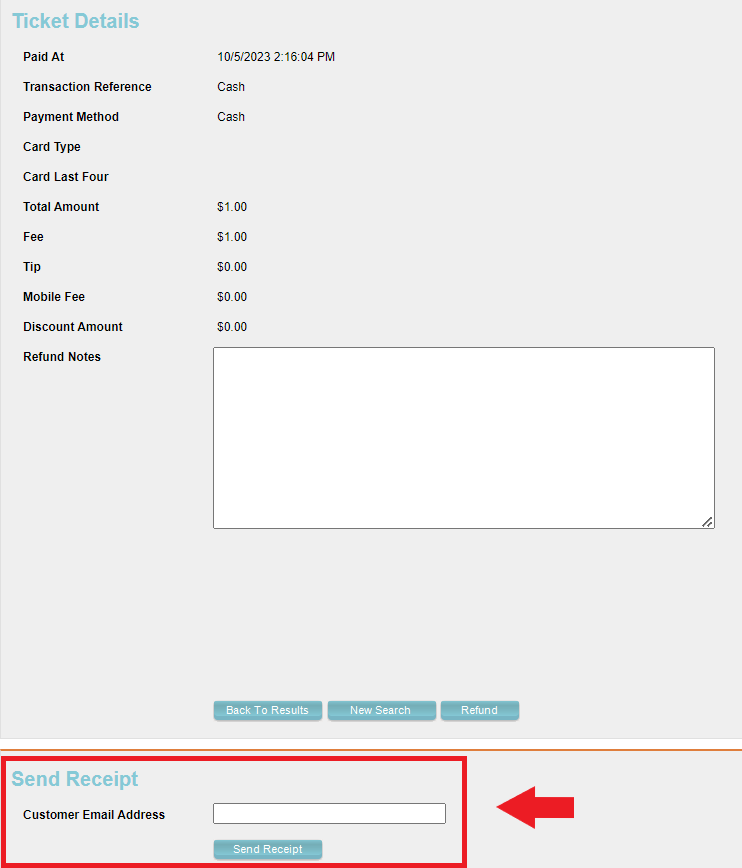

Flash Valet iOS App - History Tab
The Flash Valet app’s History tab also offers the option to send a copy of the receipt after the ticket has been marked as paid or completed. The receipt can be sent by SMS or email, or printed if connected to a printer.
1. To send a receipt through the Flash Valet app, the user must select the Control icon and then the Reports tab.

2. The History or Search tab can be found inside the Reports section.

3. Tap the "i" icon to open the ticket details.

4. By selecting the ticket, a detailed page for the transaction will appear, and the Send Receipt option will be available at the bottom.
If the iOS device is connected to a Bluetooth printer, the Print Receipt option will appear.

5. After selecting the Send Receipt option, a toggle switch for SMS and email will be displayed, followed by a blank field to enter the pertaining information depending on the previous selection. All that remains is to select Proceed in order for the receipt to be sent to the customer.
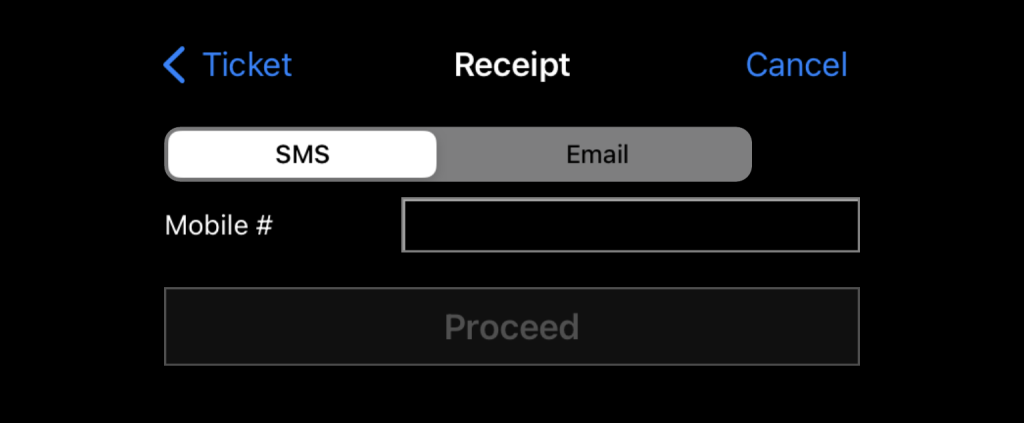
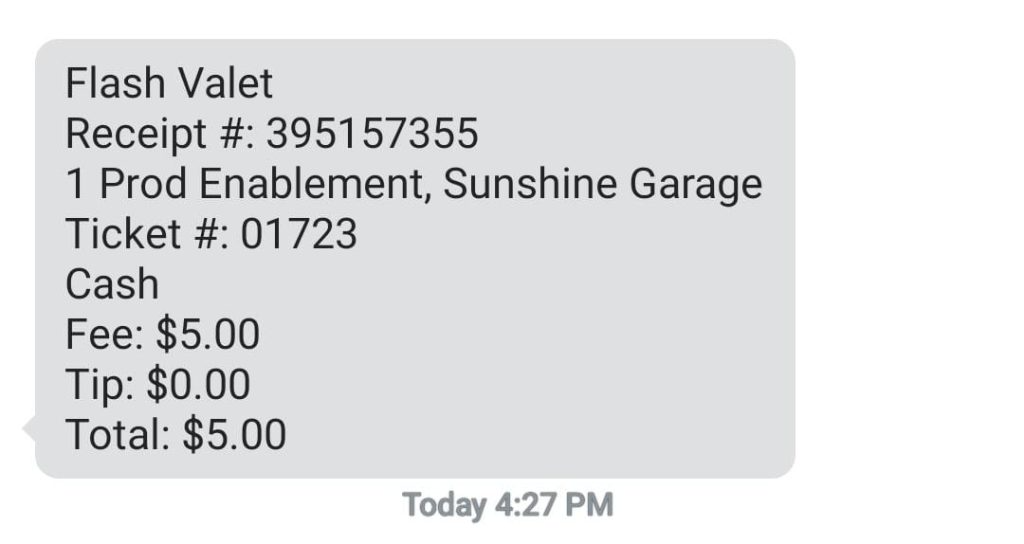
Flash Receipt Portal
Flashreceipt.com is a website for parkers to look up their own receipts. Parkers can view, download, print, or email their receipts using several options to quickly and accurately find their transaction.
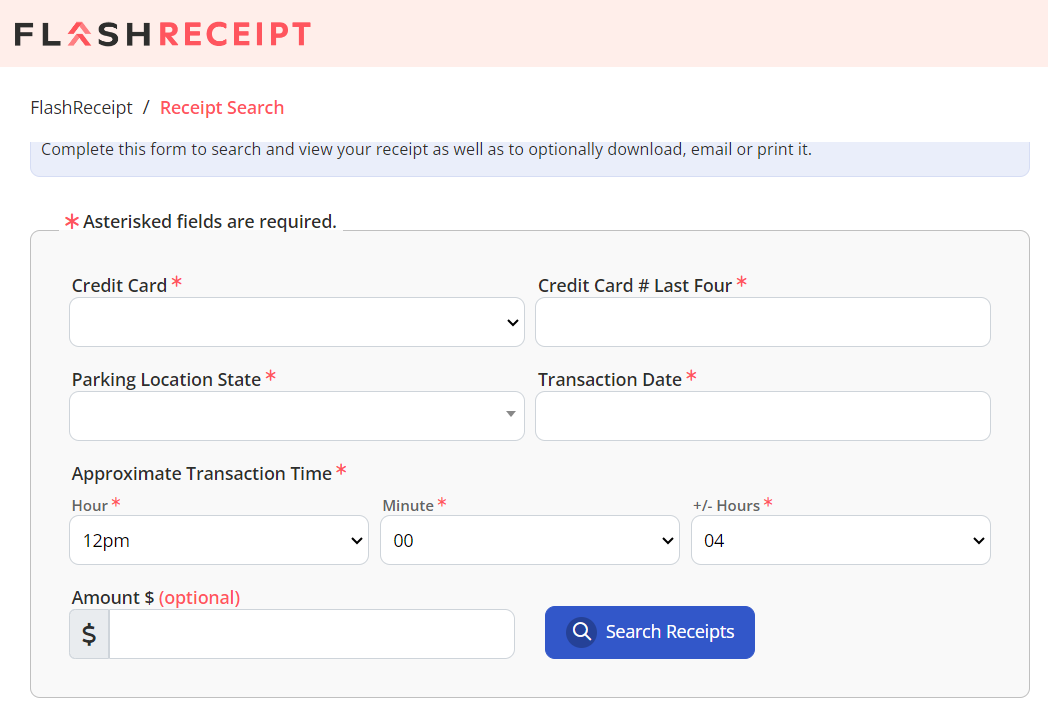
Flash PARCS Paper Receipts
The Flash PARCS software has the ability to print receipts for customers who make their payments at the kiosk. A Print Receipt button is displayed after payment is collected.
Receipts can be printed on Pay on Entry, POF, and Pay On Exit scenarios.
Flash PARCS Receipt Examples
A Flash PARCS Receipt may include a barcode if the receipt was printed by an Entry Kiosk or a POF. This allows the customer to scan the receipt at the Exit. The Exit kiosk won't print a receipt with a barcode as the customer does not have the need to scan it.

Late Price ticket paid at the Exit
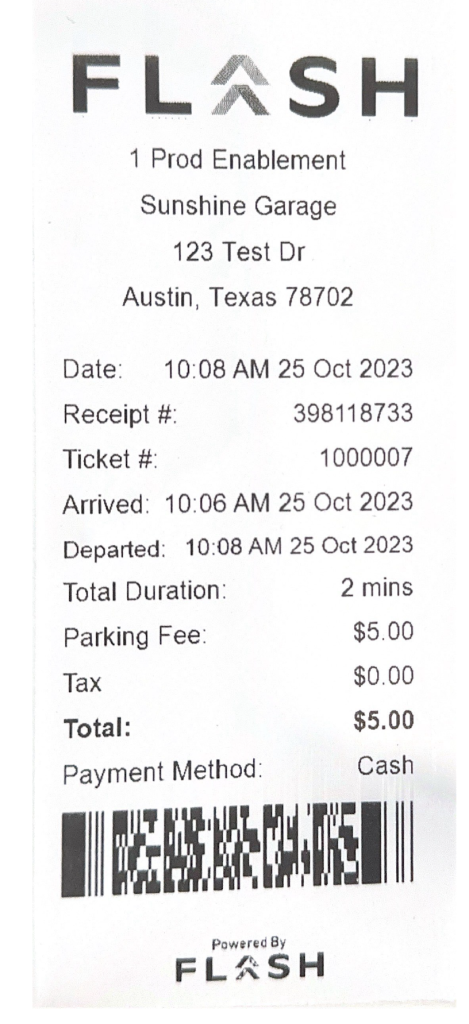
Paid at POF kiosk

- Date: The date and time when the receipt was generated.
- Receipt #: The receipt ID. Can be used as a reference to look up the transaction in reports.
- Ticket: Ticket number. This may be replaced with Late Price or Lost Ticket depending on the type of transaction. This may also be the Last Name of a Membership parker transaction.
- Arrived: The date and time the ticket was issued or the parking session started.
- Departed: The date and time the ticket was completed or the parking session ended.
- Total Duration: The parker's total stay.
- Parking Fee: The base parking fee.
- Tax: The tax amount added to the transaction.
- Total: The total paid by the parker.
- Payment Method: The tender type used by the parker (Cash, Credit Card, etc).
DTC - Digital Ticket Checkout
DTC is a payment solution designed for gated facilities, pulling a ticket from entry and interacting with signage or barcode when exiting the facility.
For DTC, receipts are only shown at the moment of transaction, or by receiving it through email. Please note that these cannot be sent through the Flash Valet app, but can be sent through the Flash Admin portal to an email address using the Ticket Search tab, the payment method is labeled as external due to the transaction being handled by an external system.
ParkWhiz App or Web App displays a barcode to scan on exit:

Emailed receipt is sent to the parker:
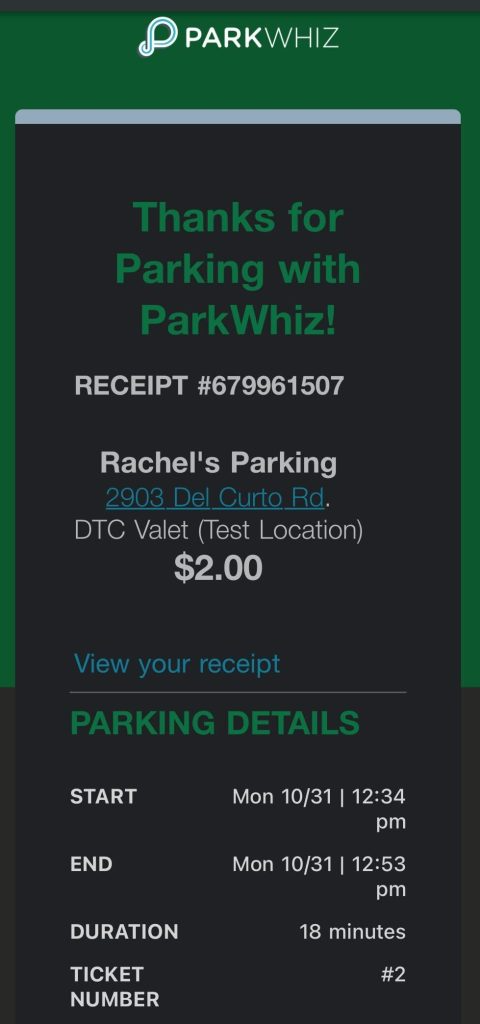
Was this article helpful?
That’s Great!
Thank you for your feedback
Sorry! We couldn't be helpful
Thank you for your feedback
Feedback sent
We appreciate your effort and will try to fix the article
