DIGITAL VALIDATION MERCHANT PARTNER MANAGEMENT
Log In
To login to the digital validations platform, go to https://validate.ticketech.com

View and manage requests from my Merchant Partners
Pending Requests is a notification area to view all incoming requests from Merchants such as:
- New Merchant sign-ups: Merchant partners that have completed the Merchant Sign Up form and are interested in becoming a merchant partner can provide basic information to sign up for your program.
- Validation Requests: Merchant partners can place order requests to purchase additional validations for programs that you have listed as "available for sale".

How to set up a new merchant account?
(1) Add a new merchant account
- Under the Pending Requests tab, You can manually add new merchant accounts by selecting the Add New Merchant option
- You can also review and setup an incoming New Merchant sign-up

(2) Complete Merchant Account Information
- Enter the name of the Merchant organization
- Add Merchant Location(s) that will participate in a validation program
- Save Changes & Create Merchant Account


(3) Add a user
Once the account has been created, it is recommended that you provide access to an administrator or account holder from the Merchant organization that will be managing their account to access the digital validations platform.
- Select the Users tab
- Select Add New User
- Complete the form
- Select a Rolefor the new user
- Merchant: This role is assigned to the Merchant Administrator. This user will have the ability to create new users, store a payment method, request and purchase validations, and share validations.
- Validator: This role is assigned to an employee or individual designed by the Merchant who will issue parking validations to guests/patrons. This user will have the ability to share validations only. This role can be limited to only view and access validations for a particular location.
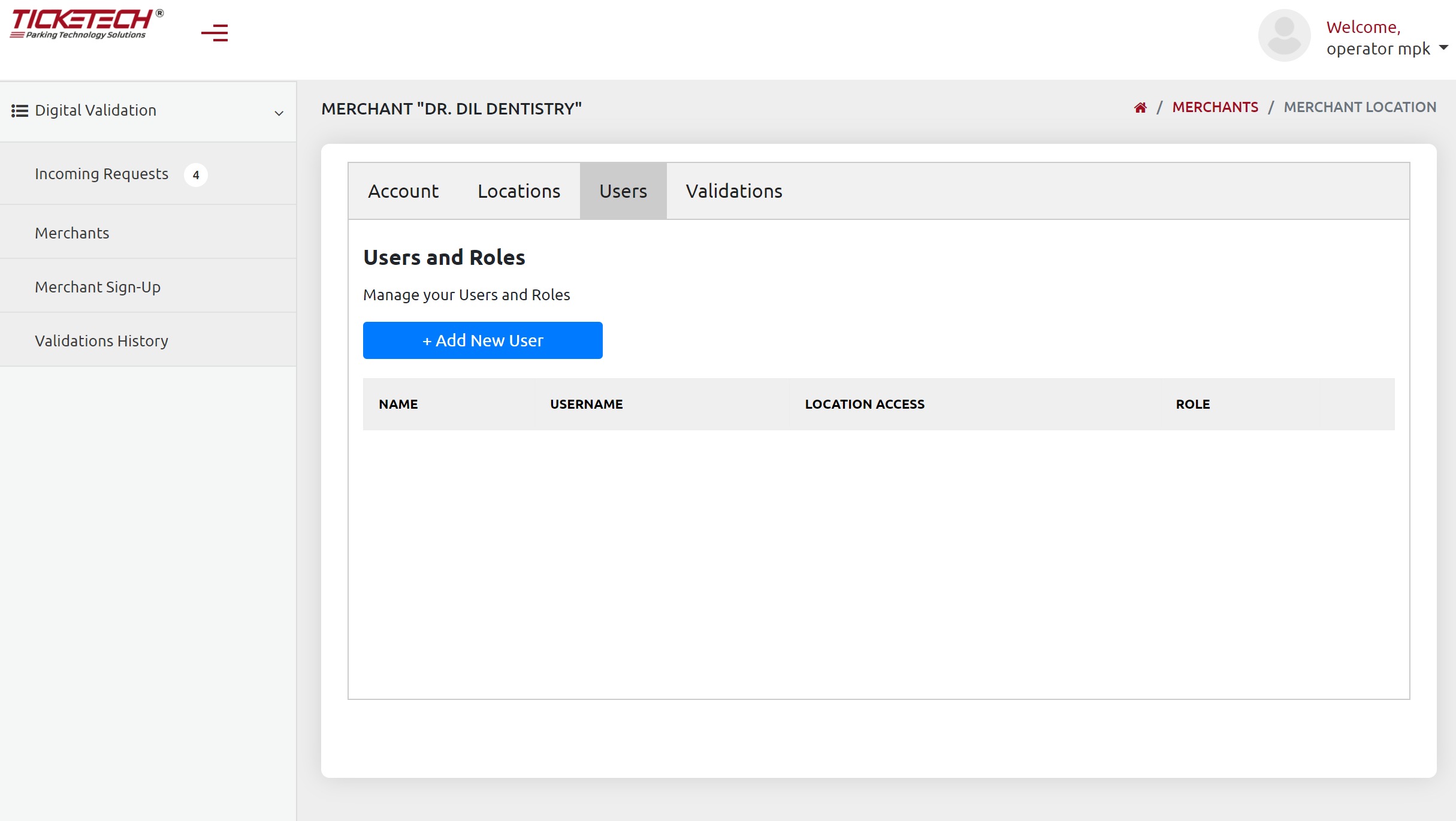


(4) If necessary: Add additional merchant locations
If additional merchant locations that exist within a Merchant's organizations want to participate in the validation programs, those can be added from the Locations tab.
- Select Locations tab
- Select Add New Location
- Complete the form
- Save changes


Create validation program(s) for a Merchant use
(1) Create a Validation Program
- From the Merchants tab, navigate to the Merchant you want to create a validation program for.

- Go to Validations tab
- Choose a Merchant Location that the validation program to be available for use for, then select Edit Validations


- Select Add Validation Program and complete the details on the form:
- Location: Choose a Parking Location the validation will be redeemed at.
- Rate: Choose a Rate that will be applied on the parking stay when the validation is redeemed.
- Program Name & Description: Enter a name and description of the validation program that will be visible to the Merchant and Validator(s).
- Available for Sale: Toggle to allow Merchants to request additional validations.
- Default Price Per Unit: Set a default price per unit when creating a New Sale for this validation program
- Default Tax Rate: Select a tax rate that should be applied when creating a New Sale for this validation program
- Validation Parameters: Select whether to require the Merchant to collect the name or room number when sharing a validation with a guest or patron.

- Select Add Program
- Save your changes
(2) Create a New Sale
- Once the validation program has been created, select New Sale
- Complete the form details
- Expiration Date: Choose a date of when the validation program will expire and no longer be accessible to the Merchant, Validator or Parker.
- Total Validations: Enter the quantity of validation units for this sale
- Price Per Unit: Set the price per unit for this sale
- Tax Rate: Select a tax rate that should be applied for this sale
- Collect Payment:
- Paid Offline: Select this option if the payment for this sale was collected outside of the Ticketech system. Validations will become immediately available to the Merchant.
- Collect Online Payment: Select this option if you want to collect a card payment from the Merchant using the Ticketech system. Validations will require a successful payment from the Merchant before they are available for use.
- Select Create New Sale

Manage Validation Order Requests from Merchant Partners
Merchants can requests additional validations for validation programs that you have listed as "available for sale".
(1) Approve / Decline / Modify validation request
- Go to Incoming Requests in the left hand navigation
- Select Review on an open Validation Request
- Approve or Decline or Modify the order
- To approve the validation order request, Select Confirm Order.
- If the order is declined, the Merchant will receive an email notification that their order was declined. No payment method will be charged.
- If the order is modified, the request will go back to the Merchant for review and approval. Merchant will receive an email notification of the request. The Merchant will only be charged if they choose to approve the order.



How can Merchant partners sign-up from a webform?
Operators can leverage the Merchant Sign Up Form to seamlessly sign up and establish new partnerships with local merchants.
The Merchant Sign Up form that can be embedded directly on your website or shared with a hyperlink to drive merchant sign-ups. Seamlessly manage new account sign-ups through Ticketech's back office portal.


Was this article helpful?
That’s Great!
Thank you for your feedback
Sorry! We couldn't be helpful
Thank you for your feedback
Feedback sent
We appreciate your effort and will try to fix the article