Supported Languages
- English (Default)
- Spanish
- Somali
Compatible Kiosks
- Gen 2 Kiosk
- Mini Kiosk (tower) with touchscreen
Version Requirement
- Firmware Version: 4.08.00
How it Works
1. The driver taps the flag icon in the bottom left corner to access Language Options. The flag icon is on all screens so it can be changed at any point during the driver's kiosk session.
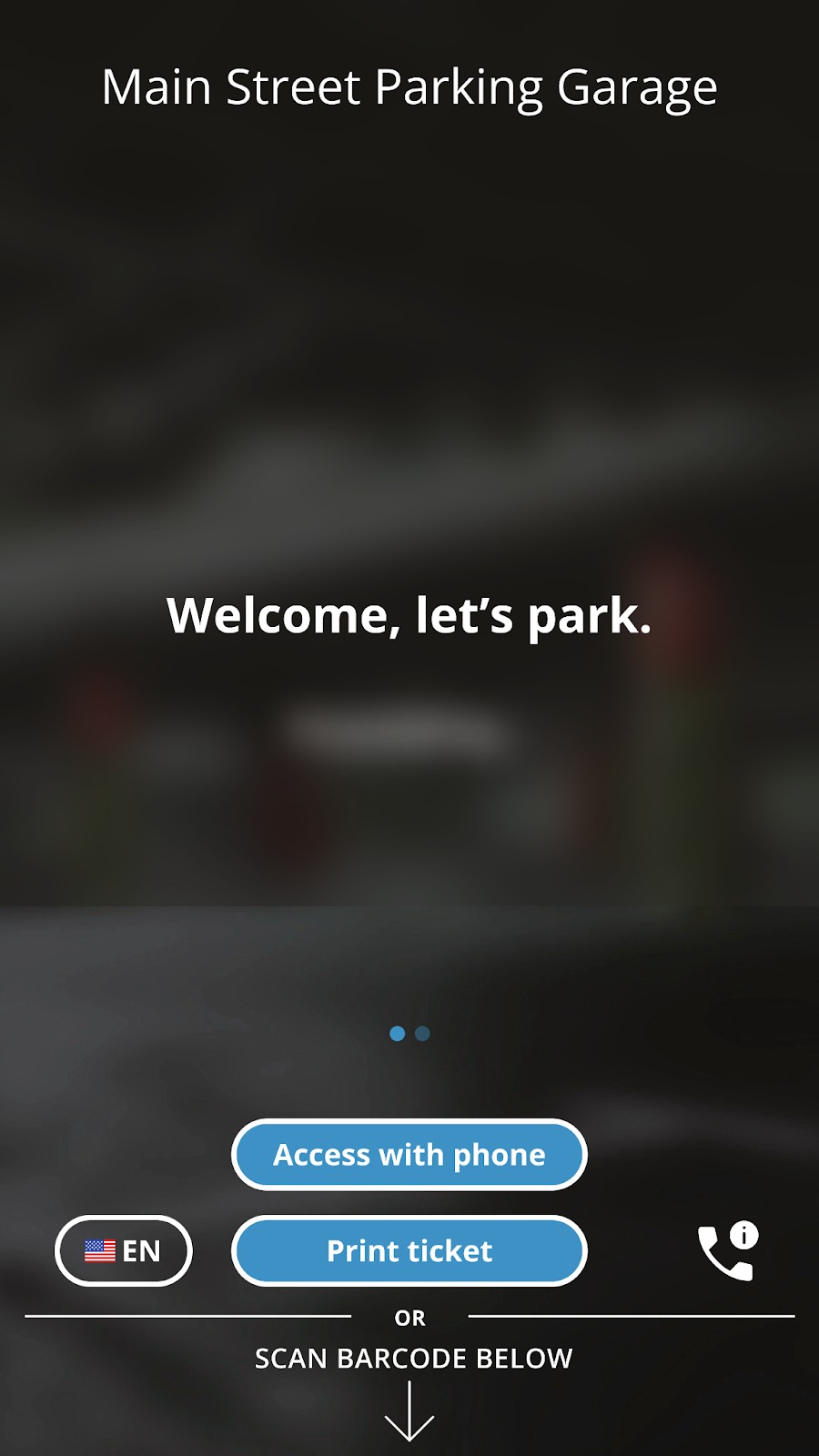
2. The driver selects the desired language and taps Go Back to proceed.
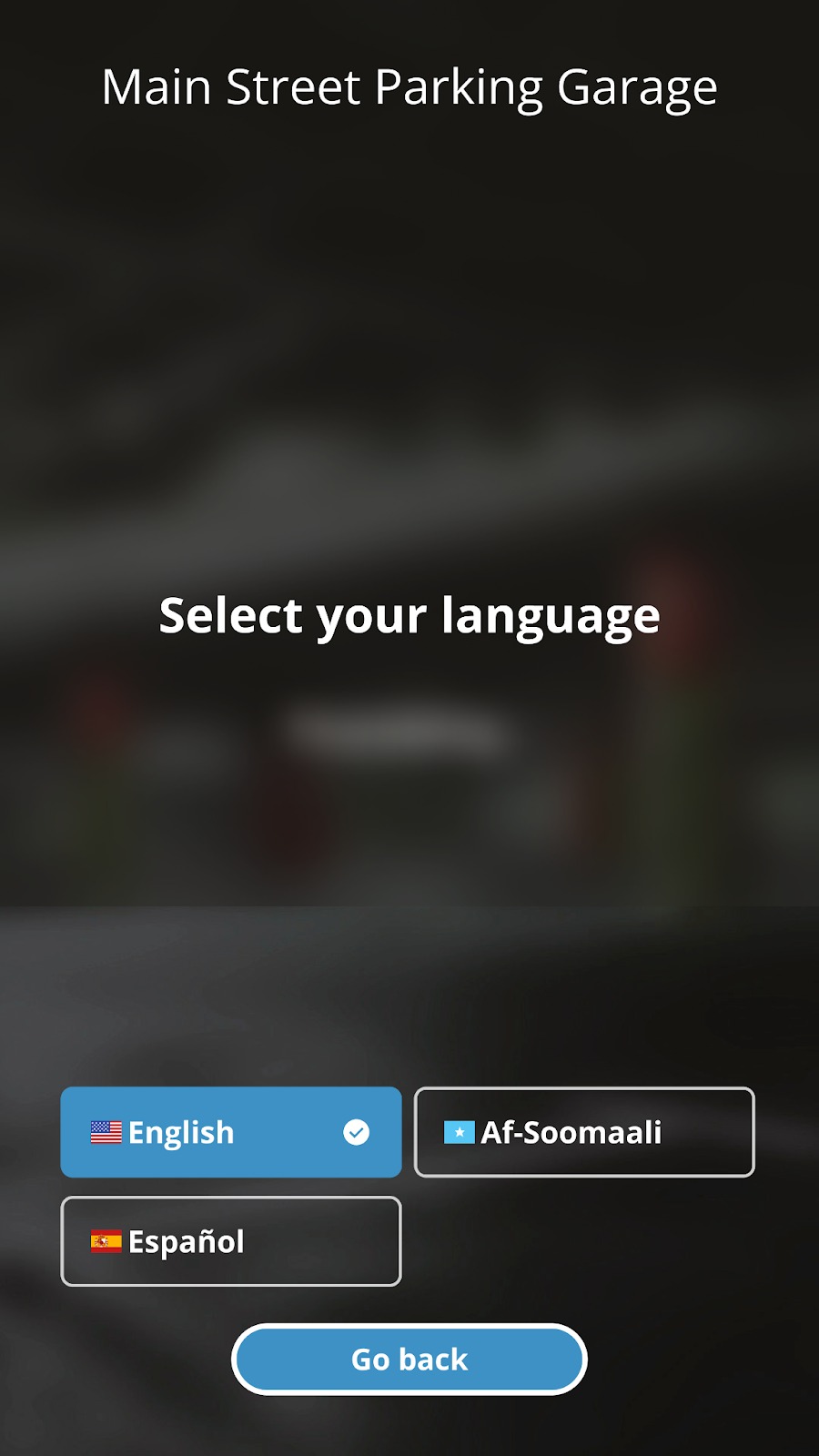
Notes
- Paper tickets will still be printed in English, the selected language will only update the kiosk screen messages, not printed tickets.
- If the parker selects a different language on entry, it will not carry over to their exit kiosk session. The language will have to be chosen again if needed.
How to Enable Multi-Language Support?
Customer Admin user account is required for setting access.
Log into the Parkonect Admin portal and navigate: Location > Garage Settings > Languages Tab
- Set Default
- Select Languages
- Update
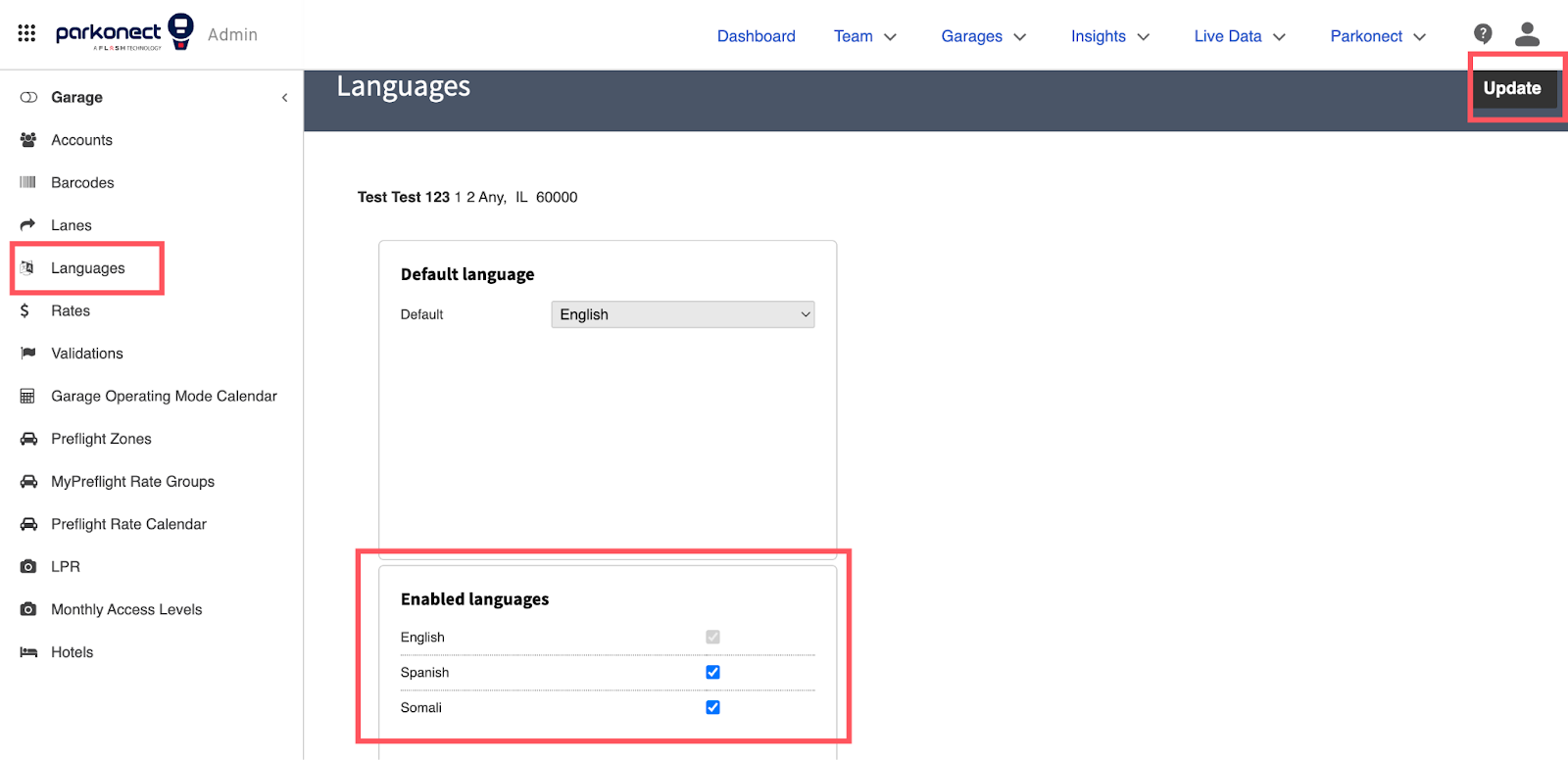
Was this article helpful?
That’s Great!
Thank you for your feedback
Sorry! We couldn't be helpful
Thank you for your feedback
Feedback sent
We appreciate your effort and will try to fix the article