Device Manager
The Device Manager allows you to:
- View connected readers and printers
- Apply reader firmware updates
- Disconnect a reader
- Pair a new reader
- Refresh the connection to the reader
- On the payment type selection screen, tap the button with the gear icon in the toolbar.

- The Device Manager shows all connected devices (credit card readers and printers) with their status. If a device is not ready to use, you can tap the info icon for more information.

Managing Adyen Readers
- To apply firmware updates, disconnect a reader, or pair a new reader, you can use Adyen’s reader configuration tool. Tap the Discover Devices button to load the Adyen reader configuration tool.

- Tap a connected reader to apply a firmware update or to disconnect the reader > Tap the Pair another reader button to pair a different reader. > Tap the close button to return to the Device Manager.

- If a previously paired reader is not being recognized by the app, you can manually refresh the connection by tapping the Refresh Device Connection button.
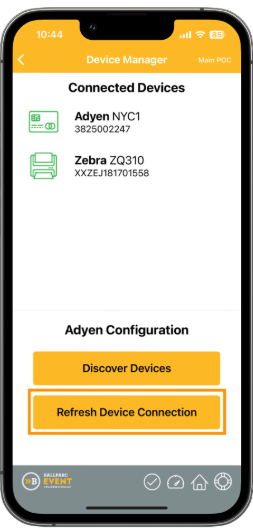
A confirmation message stating that the connection to the reader was successfully refreshed will show.
Was this article helpful?
That’s Great!
Thank you for your feedback
Sorry! We couldn't be helpful
Thank you for your feedback
Feedback sent
We appreciate your effort and will try to fix the article