
This guide shows an overview of the Adyen NYC1 Credit Card reader, including pairing the reader and Device Status, for how to process transactions, click this link, and for a guide on device management, click this link.
Getting Started
- Confirm you have completed the Adyen onboarding process and that Ballparc Support has enabled Adyen for your location(s).
- Update your iOS device to iOS 17.0+.
- Set a passcode on your iOS device.
- Update your Ballparc Event app to the latest version (4.0.0+).
- Unbox and fully charge your Adyen NYC1 reader.
Optional: Attach the magnetic plate to your phone’s case using the adhesive backing and place the reader on the plate.
Pairing the reader
- Sign in to the Ballparc Event app and complete the setup until you reach the payment type selection screen.
- Wait for the Preparing… message to disappear.
- Select Pair Reader on the Devices modal.
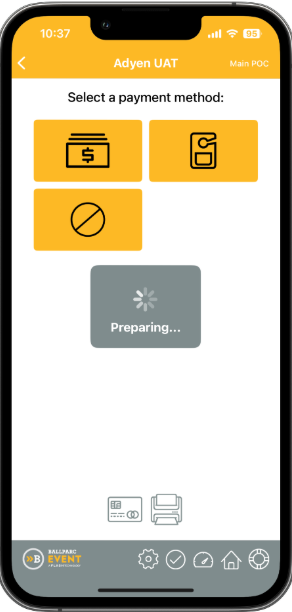

- Select the reader to pair using its serial number (or tap Scan barcode and scan the serial number barcode on the back of the reader).
6. Tap the Pair button on the iOS system dialog to continue.


- Double-press the button on the side of the NYC1 reader to confirm the pairing request.

- Once you see a message that your reader has been paired and is ready to use, tap the Done button.

Updating the Firmware
Adyen periodically releases firmware updates, some of which are required for processing transactions. After you pair your reader, check to see if a firmware update is available and apply it to the reader.
If there is a red badge with a number next to the reader:
- Tap the connected reader to load the Device info screen.

If there is no red badge, the reader is up to date, and you can close the Devices modal to begin processing transactions.
2. Next to the Update available message, tap the Update button.

- Tap Install on the dialog to initiate the firmware update.
5. An "Installing…" screen with a progress bar will appear with the status of the update as it is installed on the reader.
6. Then, it will change to Applying… and the reader will reboot.

- When you see the Update completed message, tap the Done button to exit the firmware update process.

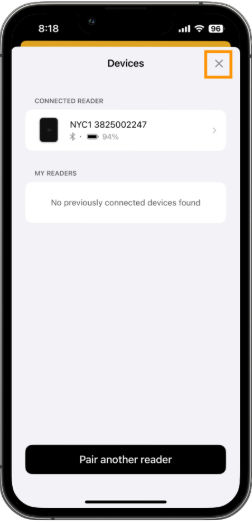
Device Status
The payment type selection screen now includes icons which show the status of your connected credit card readers and printers:
- Green: A device is connected and ready to use.
- Gray: A device is not connected. Connect a credit card reader or printer.
- Red: A device is connected; however, it is not registered to your account, or the credit card reader is not compatible with the location’s configured processor.


Was this article helpful?
That’s Great!
Thank you for your feedback
Sorry! We couldn't be helpful
Thank you for your feedback
Feedback sent
We appreciate your effort and will try to fix the article