Follow the steps below to process transactions in the Adyen NYC1 device:
- On the payment type selection screen, tap the button with the credit card icon to start the payment.
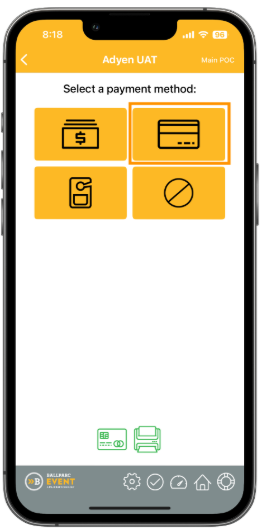
- Present the card to the reader.
- If the card has a contactless symbol or a physical chip, start by either tapping the card to the contactless symbol on the reader or inserting the card into the reader.
- A customer can also tap their phone with Apple Pay, Google Pay, or Samsung Pay.
- Swipe the card only if none of these options are available or if the app instructs you to swipe the card.
- To go back to the payment type selection screen (for example, to process a cash transaction or barcode), tap the close button at the top right of the screen.
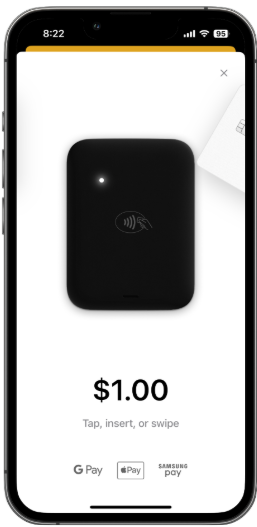
- When you hear a beep, remove the card from the reader. The system will display an Authorizing… message while the card is being processed.

- Once Adyen completes authorization, the app will display the payment status—approved or declined. No action is required; the app will automatically complete the transaction. > The app will show the final transaction status.


- If the transaction was successful, a green alert is displayed. If the location is configured to print receipts and a printer is connected, the transaction receipt will automatically print.
- If the transaction was unsuccessful, a red alert is displayed. If available, the reason for the transaction decline will be displayed.
Tap Continue to return to the payment type selection and begin a new transaction.
Was this article helpful?
That’s Great!
Thank you for your feedback
Sorry! We couldn't be helpful
Thank you for your feedback
Feedback sent
We appreciate your effort and will try to fix the article